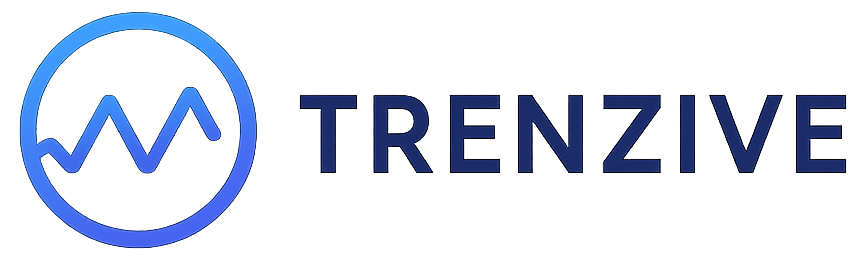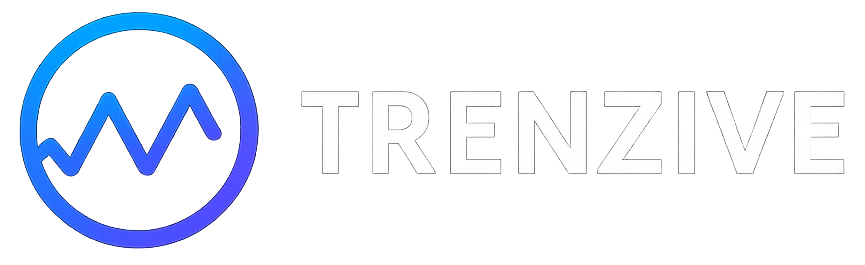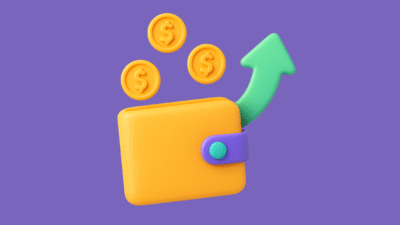If you’re ready to start your online business, Shopify is one of the most powerful and beginner-friendly platforms to build and launch your eCommerce store. With over 4.5 million websites powered by Shopify globally, it’s the go-to platform for entrepreneurs, dropshippers, and product-based brands.
In this guide, you’ll learn how to launch your Shopify store step-by-step — from setting up your account to making your first sale.
✅ Why Choose Shopify for Your Online Store?
Before we dive into the setup process, here’s why Shopify stands out as the best eCommerce platform:
- All-in-One Solution: Hosting, security, mobile-responsiveness — all built-in
- User-Friendly Dashboard: No coding needed
- Built-In Payment Gateway: Accepts credit cards, UPI, PayPal, and more
- App Store Access: 8,000+ plugins to expand features
- Excellent SEO Tools: Helps you rank on Google
🛠️ Step 1: Create Your Shopify Account
- Go to shopify.com and click “Start Free Trial.”
- Enter your email, set a password, and choose a store name to start.
- Answer a few business-related questions or skip them if you want.
You’ll now land in your Shopify admin dashboard — this is where you’ll manage everything.
🧱 Step 2: Choose and Customize Your Theme
A good design builds trust. Head to Online Store → Themes to:
- Browse free and premium Shopify themes
- Choose one and click “Customize”
- Use the drag-and-drop editor to add your logo, change colors, and edit homepage layout
Use high-quality images and write compelling product descriptions.
Pro tip: Choose a responsive theme that works well on mobile devices.
📦 Step 3: Add Your Products
Go to Products → Add Product and:
- Add a product title and detailed description
- Upload high-quality product images
- Set pricing, inventory, and shipping options
- Add SEO metadata for better visibility on Google
Use clear categories and product tags for better user navigation.
💳 Step 4: Set Up Payments, Shipping & Taxes
💵 Payments:
Go to Settings → Payments, and enable:
- Shopify Payments (Credit/Debit Cards)
- PayPal, Razorpay, UPI, or other supported options
🚚 Shipping:
- Set shipping rates based on different weight, zone, or flat rates
- Offer free shipping to increase conversions
💰 Taxes:
Shopify can auto-calculate taxes. Review settings under Settings → Taxes and Duties
🌐 Step 5: Choose a Domain & Launch
Your temporary domain will look like: storename.myshopify.com
To appear globally, buy a custom domain (e.g., yourbrand.com):
- Go to Settings → Domains
- Buy directly through Shopify or connect an existing one
When ready, click “Remove Password” under Online Store → Preferences, and your store goes live.
📈 Step 6: Optimize for SEO & Marketing
Basic SEO:
- Add title tags and meta descriptions to all pages
- Use keywords in product names and URLs
- Submit your sitemap to Google Search Console
Marketing Channels:
- Connect Facebook Shop, Instagram Shopping, and Google Merchant Center
- Use Shopify Email to run email campaigns
- Set up abandoned cart recovery
🧪 Step 7: Test Before Launch
Before going public:
- Place a test order
- Check site speed & mobile responsiveness
- Make sure all pages, menus, and links work
- Check payment and shipping settings
🎉 Step 8: Promote Your Store & Make Your First Sale
After launch, start marketing:
- Run Instagram & Facebook ads
- Partner with influencers in your niche
- Start a blog on your store using Shopify Blog to boost organic traffic
- Collect reviews and testimonials
Need More Help With Shopify?
If you need more help with Shopify for setup and configuration, feel free to contact us.